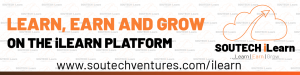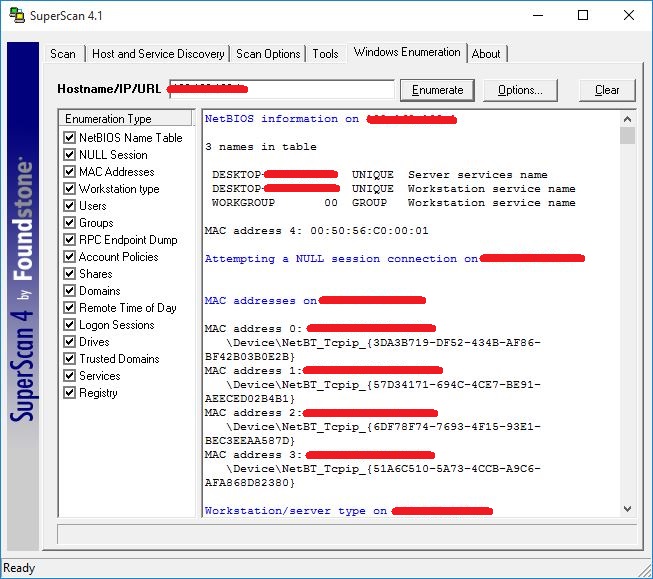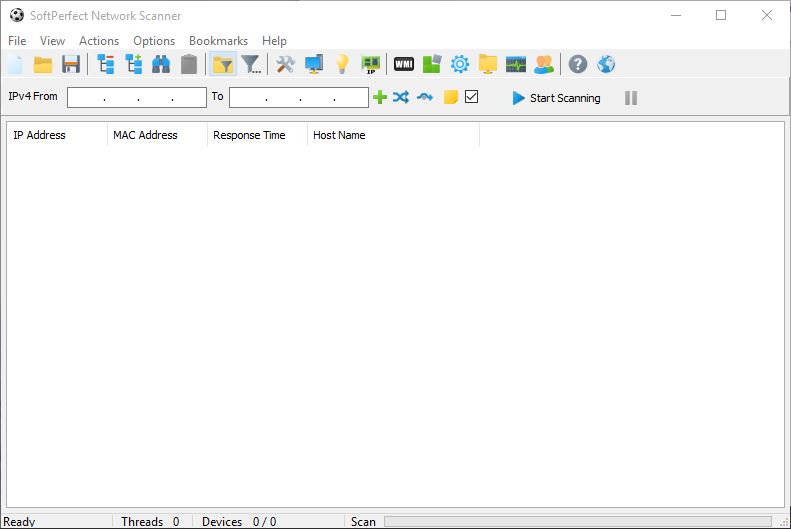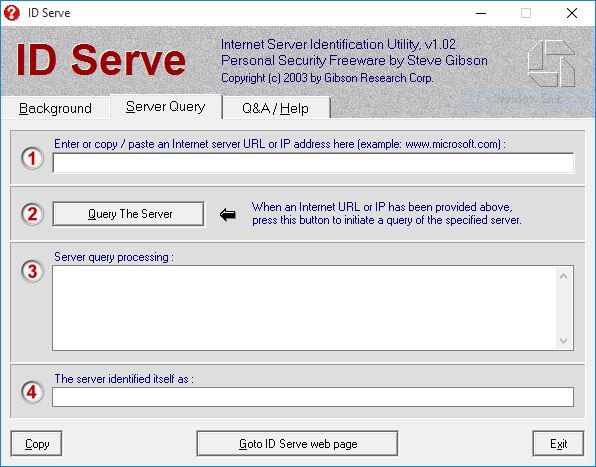- October 5, 2019
- Posted by: cyberanalyst
- Category: Blog, CEH, Cyber-security and Ethical Hacking Training, Softwares
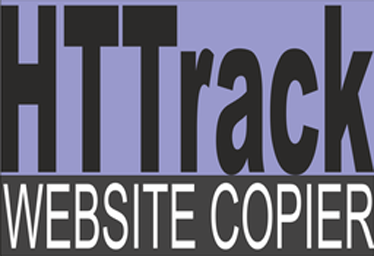
Lab 2-5: (HTTrack)
In this lab, we are going to copy a website into our local directory and browse it from there in an offline environment.
Steps: Download & install the WinHTTrack Website Copier Tool
Download HTTrack for different platforms on the website http://www.httrack.com
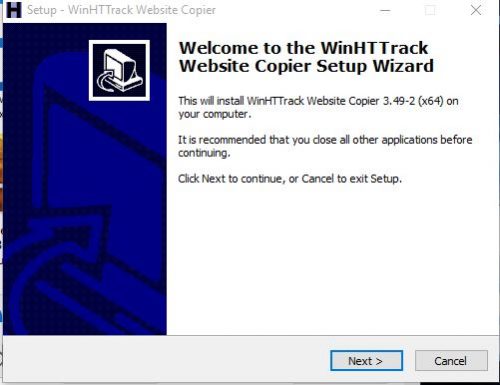 Httrack Website Copier installation.
Httrack Website Copier installation.
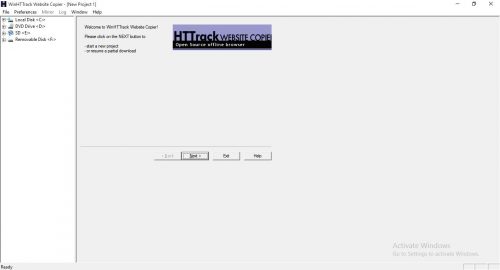 Httrack Website Copier.
Httrack Website Copier.
Click Next
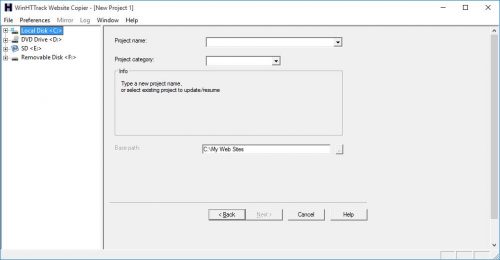 Creating a new Project.
Creating a new Project.
Enter a Project name, In our case we would use Testing_Project
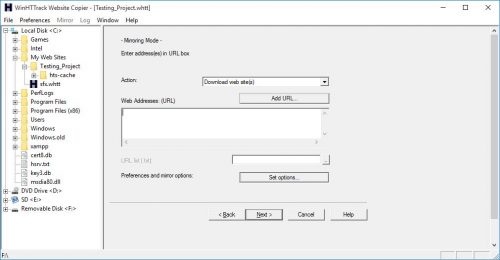 Setting Target
Setting Target
Click on Set options button.
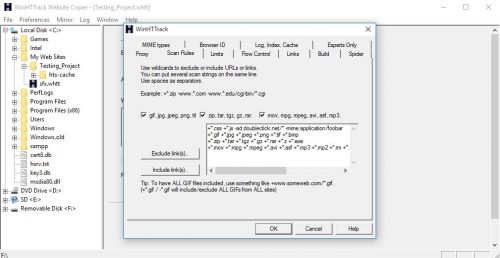 Configuring Options.
Configuring Options.
Go to Scan rules tab and Select options as required and Click Ok.
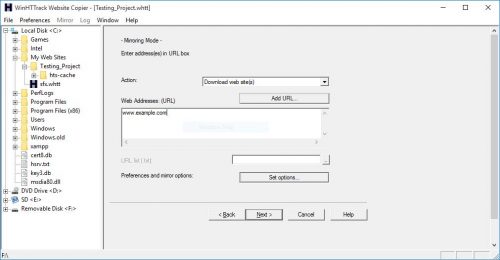 Configuring Options.
Configuring Options.
Click on the Add URL button, Inout website Url and Click Next.
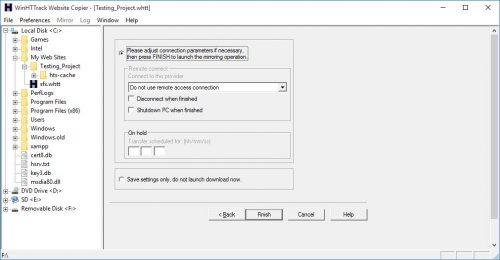 Configuring Options.
Configuring Options.
Click Finish.
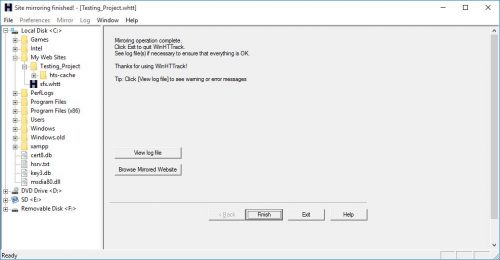 Copying Complete!
Copying Complete!
Click Browse Mirrored Website.
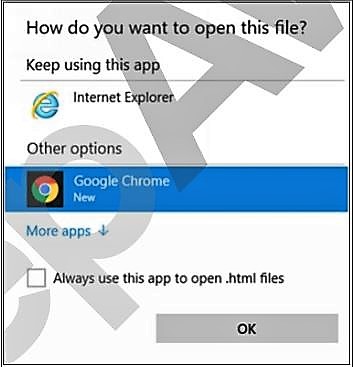 Browsing copied site.
Browsing copied site.
Select your Favorite Browser.
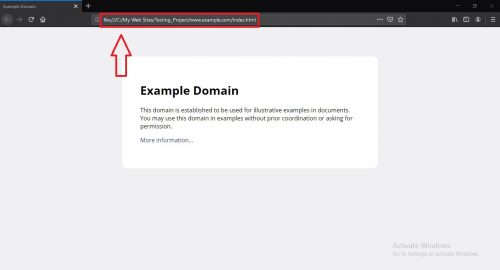 Website from a local directory.
Website from a local directory.
Website from a local directory. Observe the above output . Example.com website is copied int o a local directory and browsed from there. Now you can explore the website in an offline environment for the structure of the website and other parameters.
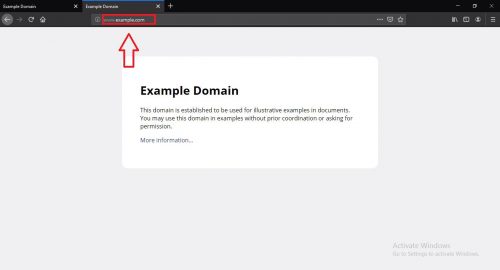 Original Website.
Original Website.
To make sure, compare the local site you have downloaded to the original by simply opening a new tab and enter the site url.